Installing Koko Analytics Pro
To install the Koko Analytics Pro plugin, first login to our account area using your login details.
Once logged in, download the latest version using the link in your dashboard.
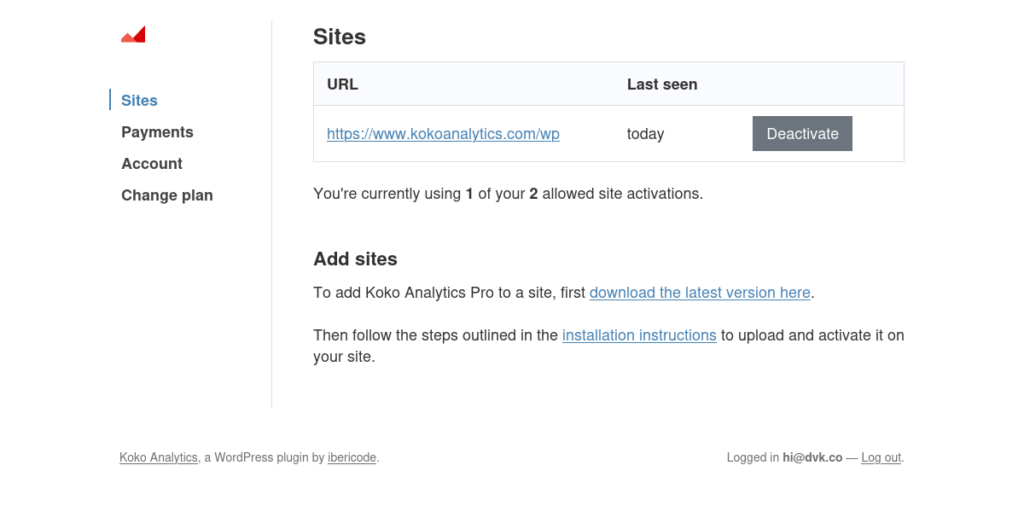
Once you’ve download the ZIP archive containing the plugin files, head over to your WordPress admin area and navigate to Plugins > Add New. Then click the Upload Plugin button at the top of the page.
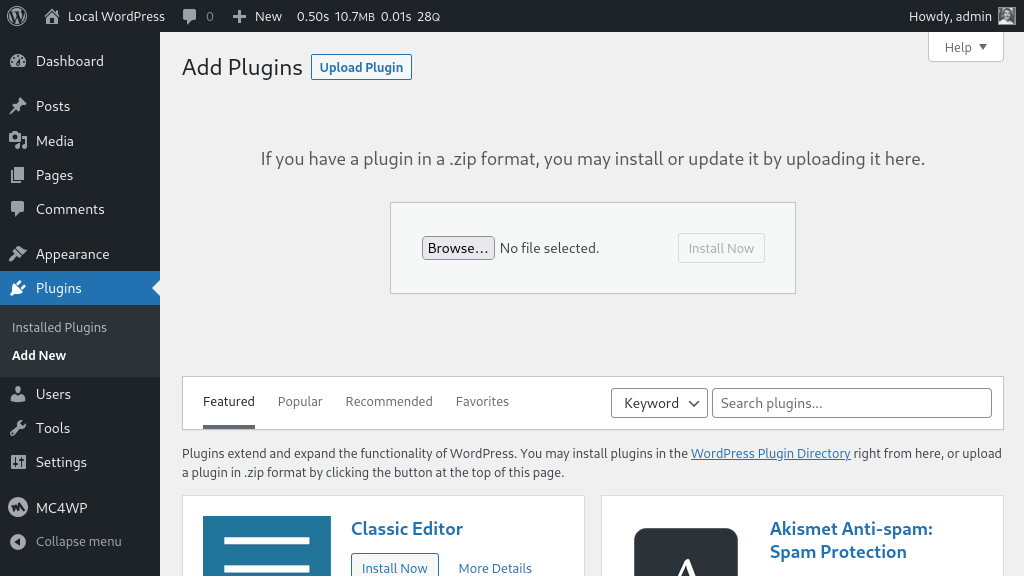
Select the koko-analytics-pro-1.x.x.zip file that you downloaded earlier, then click Install Now and wait for the plugin files to upload.
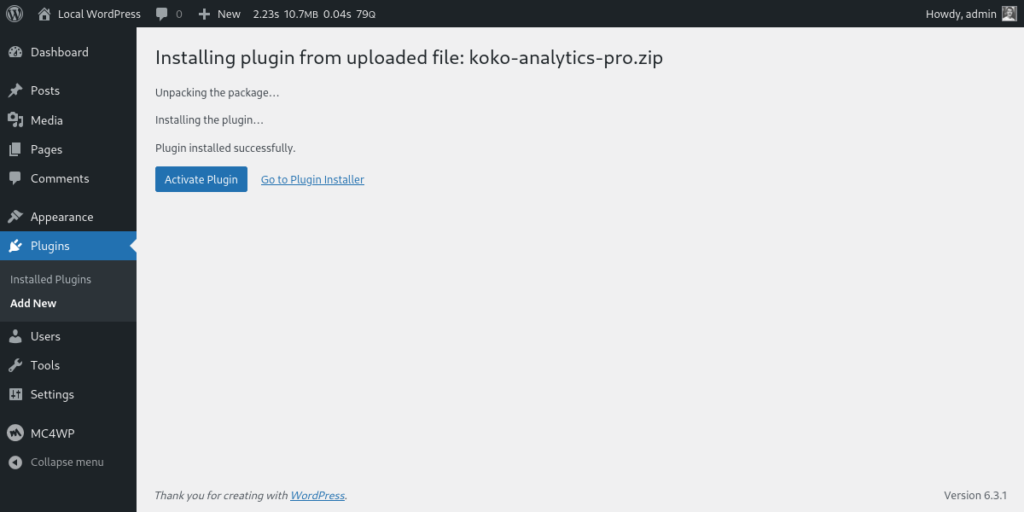
Click the Activate Plugin button.
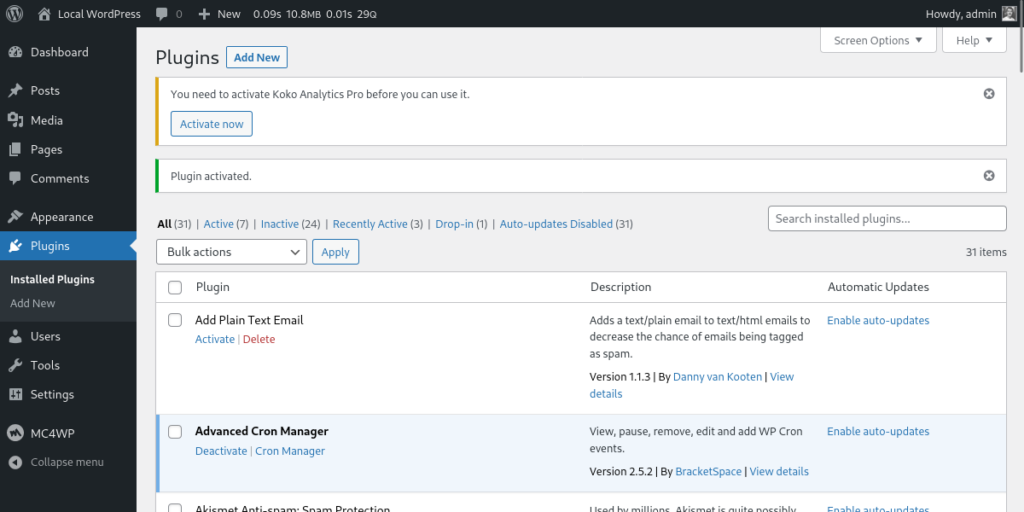
Once that is done you’ll be presented with a notice asking you to activate Koko Analytics Pro. Click the button labeled Activate.
You’ll be taken to our account area when you can authorize the plugin to access your Koko Analytics Pro account.
Because we do not want to clutter your admin with even more notices, we only show the notice on the Plugins page or on the Koko Analytics dashboard or settings page to users with the correct permissions.
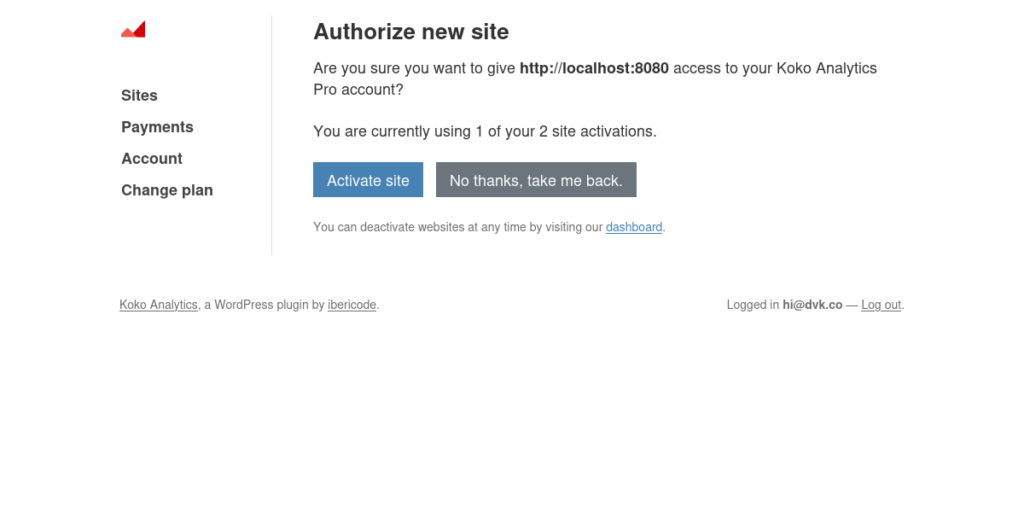
After clicking Activate site you’ll be taken back to your WordPress admin and you’ll be all set!
You can now use all the features provided by Koko Analytics Pro and will automatically be notified of any new plugin updates, just like with any other WordPress plugin.
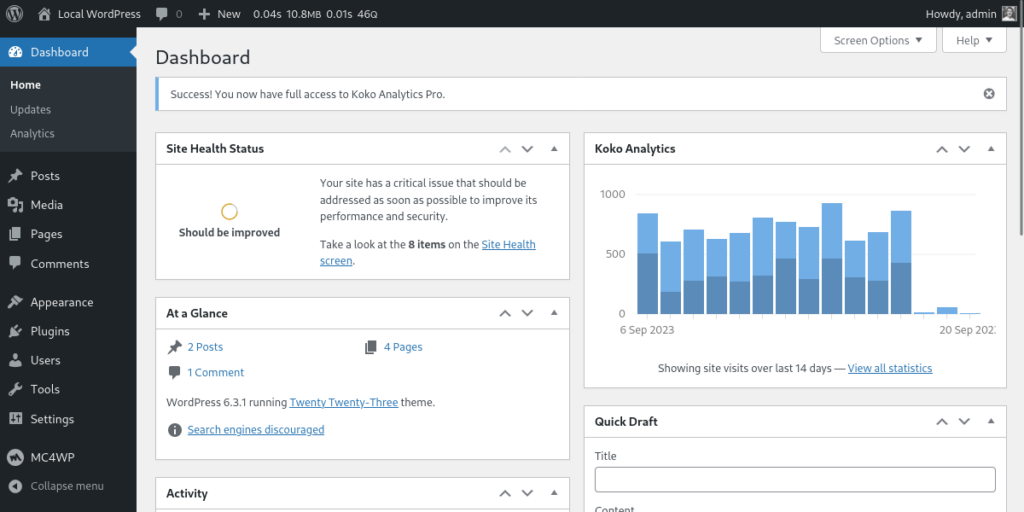
Why not have a look now at how to set up event tracking?